ls実行時に表示される配色を変更したい
Linuxディストリビューションの多くでは,ディレクトリやファイルを表示させるlsコマンドを実行した際,次のように属性によって色分け表示される。
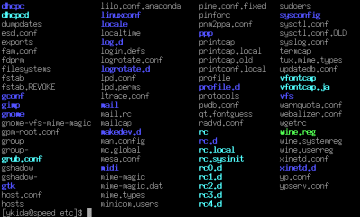
このようにディレクトリやファイルが色分けして表示される。自分好みの配色であればよいのだが…
まず最初に現在の設定を見る場合には,環境変数「$LS_COLORS」を見てみよう。
|
$ echo $LS_COLORS no=00:fi=00:di=01;34:ln=01;36:pi=40;33:so=01;35:bd= 40;33;01:cd=40;33;01:or=01;05;37;41:mi=01;05;37;41: ex=01;32:.cmd=01;32:*.exe=01;32:*.com=01;32:*.btm= 01;32:*.bat=01;32:.sh=01;32:*.csh=01;32:*.tar=01;31: *.tgz=01;31:*.arj=01;31:*.taz=01;31:*.lzh=01;31:*.zip= 01;31:*.z=01;31:*.Z=01;31:*.gz=01;31:*.bz2=01;31: *.bz=01;31:*.tz=01;31:*.rpm=01;31:.cpio=01;31:*.jpg= 01;35:*.gif=01;35:*.bmp=01;35:*.xbm=01;35: *.xpm= 01;35:*.png=01;35:*.tif=01;35: ※実際には改行なく表示される |
上記リストからは,それぞれの意味が分からなければ次に進めないというわけではない。このような表示になるとだけ覚えておこう。
配色を変えたい場合には,次のように設定を編集すればよい。次に挙げる設定ファイル「/etc/DIR_COLORS」は,全ユーザーに関わるものだ。個々のユーザーで変更したい場合の設定は後述しよう。
|
# vi /etc/DIR_COLORS # Configuration file for the color ls utility # This file goes in the /etc directory, and must be world readable. # You can copy this file to .dir_colors in your $HOME directory to override # the system defaults. # COLOR needs one of these arguments: 'tty' colorizes output to ttys, but not # pipes. 'all' adds color characters to all output. 'none' shuts colorization # off. COLOR tty # Extra command line options for ls go here. # Basically these ones are: #-F = show '/' for dirs, '*' for executables, etc. #-T 0 = don't trust tab spacing when formatting ls output. OPTIONS -F -T 0 # Below, there should be one TERM entry for each termtype that is colorizable TERM linux TERM console TERM con132x25 TERM con132x30 TERM con132x43 TERM con132x60 TERM con80x25 TERM con80x28 TERM con80x30 TERM con80x43 TERM con80x50 TERM con80x60 TERM cons25 TERM xterm TERM rxvt TERM xterm-color TERM color-xterm TERM vt100 TERM dtterm TERM color_xterm # EIGHTBIT, followed by '1' for on, '0' for off. (8-bit output) EIGHTBIT 1 # Below are the color init strings for the basic file types. A color init # string consists of one or more of the following numeric codes: # Attribute codes: # 00=none 01=bold 04=underscore 05=blink 07=reverse 08=concealed # Text color codes: # 30=black 31=red 32=green 33=yellow 34=blue 35=magenta 36=cyan 37=white # Background color codes: # 40=black 41=red 42=green 43=yellow 44=blue 45=magenta 46=cyan 47=white NORMAL 00 # global default, although everything should be something. FILE 00 # normal file DIR 01;34 # directory LINK 01;36# symbolic link FIFO 40;33# pipe SOCK 01;35# socket BLK 40;33;01# block device driver CHR 40;33;01# character device driver ORPHAN 01;05;37;41# orphaned syminks MISSING 01;05;37;41 # ... and the files they point to # This is for files with execute permission: EXEC 01;32 # List any file extensions like '.gz' or '.tar' that you would like ls # to colorize below. Put the extension, a space, and the color init string. # (and any comments you want to add after a '#') .cmd 01;32 # executables (bright green) .exe 01;32 .com 01;32 .btm 01;32 .bat 01;32 .sh01;32 .csh 01;32 .tar 01;31 # archives or compressed (bright red) .tgz 01;31 .arj 01;31 .taz 01;31 .lzh 01;31 .zip 01;31 .z 01;31 .Z 01;31 .gz01;31 .bz2 01;31 .bz01;31 .tz01;31 .rpm 01;31 .cpio 01;31 .jpg 01;35 # image formats .gif 01;35 .bmp 01;35 .xbm 01;35 .xpm 01;35 .png 01;35 .tif 01;35 |
長いリストにうんざりとしてしまったかもしれない。しかし,ここでは配色を変更することだけに焦点を当てているため,書式フォーマットさえ覚えてしまえば難しいことはない。
上記リストの中で,例として次の2つを挙げてみた。「DIR」はディレクトリの配色を決めているもので「01;34」と書かれている。これは,01が「明るくする」,34が「青色文字」という意味になっている。「.sh」の拡張子を持つファイルは,32として「緑色文字」が定義されている。
|
DIR 01;34 .sh01;32 |
ほかにも色指定は多数あるため,次の表を参考にして自分で変更してみるとよいだろう。また,色だけでなく前述の1段階明るい色にしたり,点滅させるといった指定も可能だ。好みに応じて設定してみてほしい。
| ■エスケープ指定 | ||||||||||||||||||||||||||||||||||||||||||||||||
|
個々のユーザーで配色を変えるには,次のように「~/.dir_color」ファイルを編集すればよい(環境によっては新規作成する必要がある)。
| $ vi .dir_colors |
また,編集後には次のように設定を有効にさせる必要がある。もしも~/.dir_colorsファイルが存在しなかった場合には,/etc/DIR_COLORSを.dir_colorとしてコピーすればよい。
| $ eval 'dircolors .dir_colors -b' |
Copyright © ITmedia, Inc. All Rights Reserved.
アイティメディアからのお知らせ
人気記事ランキング
- PowerShellにリモートコード実行の脆弱性 Windows広範囲に影響
- 「人力では25億人の熱狂を支えられない」 NBAがAI活用パートナーにAWSを選んだワケ
- AIエージェントの10大リスクとは? OWASPが最新リストを公開
- 「コーディングはAI任せ」でエンジニアは何をする? AWSが示す、開発の新たな“主戦場”
- Anthropic、「MCP」をLinux Foundation傘下AAIFへ寄付 “AIの健全な発展”に向けて
- 2025年は「破壊の年」 パロアルトネットワークスが「6つのセキュリティ予測」を公開
- Google Gemini Enterpriseにゼロクリックの脆弱性 深刻な情報漏えいのリスク
- 「従来の自動化ツールは硬直的で技術的」 新機能「Google Workspace Studio」はどれだけ手軽なのか
- ドローンいらず? 飛行動画作成できる「Google Earth Studio」登場
- 2025年版のCWE Top 25が公開 CISAが示す危険な脆弱性とは?
